KEEPING IN TOUCH FROM NORTH CYPRUS
1a Computer Operation
The user operates the Computer by using a keyboard to enter text and commands, a mouse to point and select items, and a display monitor.
For example, the computer shows the Windows desktop on the display screen, and when you move the mouse, the computer causes the cursor to move across the Windows desktop on the screen. The minimum items required to operate your computer are the computer base box, the keyboard, the mouse and the monitor.
1b The Keyboard
The keyboard is the primary way you enter text and commands for the computer. The keyboard may connect directly to your computer, or it may be wireless. Your keyboard has an arrangement of standard keys, indicator lights and special buttons. Some keyboards do not have the Internet buttons shown.
Edit Keys
The edit keys are Insert, Home, Page Up, Delete, End and Page Down. Use these keys to insert and delete text and to quickly move the cursor on your screen.
Arrow Keys
The arrow keys are controls for up, down, right and left. You can use these keys instead of the mouse to move the cursor for navigation in a Web page, in a document or in a game.
Numeric Keys
Press the Num Lock key to lock and unlock the numeric key functions:
When the Num Lock light on the keyboard is on, the numeric keys work in the same way as the number keys and arithmetic functions found on a basic calculator. When the Num Lock light on the keyboard is off, the numeric keys are directional keys used to move the cursor or play games.
1c Using the Mouse
Your computer includes a mouse for directing the cursor (pointer) on the Windows desktop. The mouse uses a roller ball or optics (a light an sensor) to sense movement and cause the cursor on the screen to move. Use the mouse on a flat surface.
Using the Mouse Buttons
The mouse has two or three buttons on the top:
Click the left mouse button to position the cursor or to select an item. Click the right mouse button to display a menu of commands for the item you clicked. Click means to press the left button on the mouse once. Double-click means to press the left button on the mouse two times in a row. To double-click, you click the button (press it and then release it), and then quickly click it again. Right click means to press the right button on the mouse once.
To select an item
Click the item. To select sequential items in a list or group, click the first item in the list, and then press and hold the Shift key on the keyboard while you click the last item. To select non-sequential items, click the first item, and then press and hold the Ctrl key on the keyboard while you click the additional items.
Scrolling
Click the left mouse button to place the cursor in a document, and then:
To scroll toward the beginning of a document, roll the scroll wheel button up (away from you). To scroll toward the end of a document, roll the scroll wheel button down (toward you).
Labels: computer basics



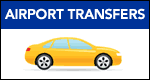




0 Comments:
Post a Comment
<< North Cyprus Blogs Home